Recurring messages are essential for keeping your Discord server organized, whether for event reminders, announcements, or regular updates. With MsgPlanner, you can easily schedule Discord messages to repeat automatically at intervals you define. Let’s dive into the details of how MsgPlanner’s recurring scheduling works and how it simplifies server management.
Table of Contents
Setting Up Recurring Activations in MsgPlanner to schedule Discord messages
If you’re familiar with sending delayed messages on Discord using MsgPlanner, you already know the basics: you provide a message, optional attachments, and a start date. With recurring schedules, you’ll also set an interval and an optional end date, giving you complete control over when and how often your messages are sent.
The Basics of Recurring Scheduling
After using the /schedule_msg command and selecting the Recurring Activation option, MsgPlanner will guide you through the following steps:
- Select a Channel: Choose the Discord channel where you want your messages to appear.
- Compose a Message: Write your message and add any attachments if needed.
- Define Schedule Details:
- Start Date: The exact date and time when the first message should be sent.
- End Date (optional): The date when the recurring schedule should stop.
- Interval: The time between each message.
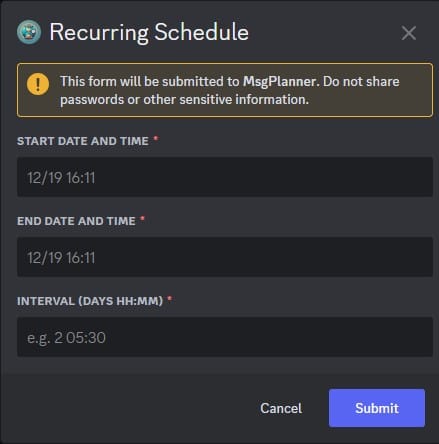
Flexible Date Formats: The system recognizes both US (month/day) and European (day/month, day-month, day.month) formats for date, adapting to your Discord settings.
How the Start Date and Interval Work Together
The Start Date serves as the reference point for all subsequent messages. Every activation is calculated based on this date, ensuring precision and consistency.
The Interval defines the gap between messages. For example:
- To send a message every 1 hour and 30 minutes, input
0 01:30(0 days, 1 hour, and 30 minutes). - This format requires:
- A space between days and hours.
- A colon (
:) between hours and minutes.
Important Notes:
- The interval strictly follows the format
days hours:minutes, ensuring compatibility across all time zones in the discord app, meanwhile in the dashboard we have 3 separate input for each parameter. - Keep in mind that Daylight Saving Time (DST) can affect the timing if you’re scheduling based on hours. For example:
- A message scheduled for 24-hour intervals starting on March 29th at 10:00 (Europe/Rome) will be sent at March 30th at 11:00, maintaining a consistent 24-hour span.
- When viewed in UTC, these activations are consistently at 09:00.
Use the Web Dashboard for Precision Control
MsgPlanner’s web dashboard offers a visual way to manage and monitor your recurring schedules. It calculates the next five activations for you, allowing you to verify timing and make adjustments as needed. This helps you maintain full control and ensures your messages are delivered exactly when intended.
Key Features of the Web Dashboard:
- Preview Scheduled Activations: See the upcoming dates and times for your recurring messages.
- Localized Time Zones: The dashboard displays times in the list of next activations based on the Start Date and End Date settings, not the user’s local time.

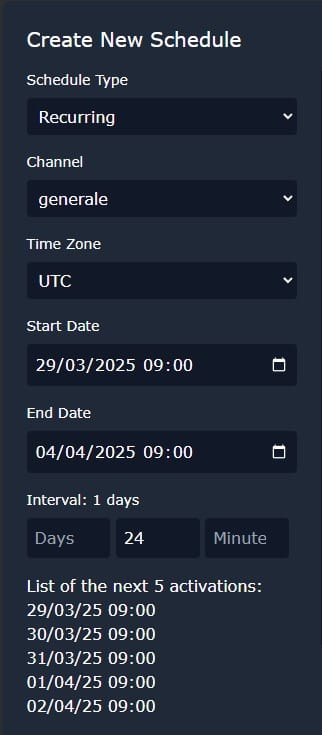
Why Use Recurring Schedules to schedule Discord messages?
Recurring schedules in MsgPlanner are incredibly versatile. They’re perfect for creating reminders for recurring events, such as weekly meetings, regular announcements, or routine updates for your community. By automating these tasks, you can ensure consistency and free up time to focus on what really matters in managing your server.
Whether it’s reminding your members of a monthly event or setting up daily updates, MsgPlanner’s recurring feature makes sure your messages are timely and effective. Take full advantage of this tool to keep your server running smoothly and your members engaged!
To start schedule discord messages, access the web dashboard at https://dashboard.discordmessageplannerbot.com, and for further assistance, visit our support server: https://discord.gg/cWmx34vyxx.
